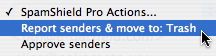Castles Information Network
SpamShield Pro with Anti Virus Protection powered by Sophos.-Castles Information Network
SpamShield Pro is a user configurable suite of tools to reduce junk email.
Enable SpamShield Pro
Turn all of SpamShield Pro’s options on or off.
Sensitivity
Classify a message as spam based on a SpamShield Score that you choose.
A high SpamShield Score indicates that a message is more likely to be spam.
The default setting is 2.5 – If you raise the number it will allow more spam into your IN box.
You should lower the number to 2.0, 1.5 or 1.0 to reduce the spam.
Move spam to INBOX
Automatically file spam into a folder of your choice.
Tip: If you use Web Mail or IMAP, you can have SpamShield Pro automatically move spam to the Spam folder.
If you POP, it is recommended that you leave spam in your INBOX and enable the Insert SpamShield Score feature described below.
Hide images
In Web Mail, this option blocks image tags from messages in the Spam folder to block image-based web bugs and graphics that may be offensive.
Insert SpamShield Score into messages as header
This option gives advanced email users the ability to create an email rule in their favorite email program that recognizes the SpamShield Score so it can perform additional actions on the junk email.
Approved Senders
SpamShield Pro will not affect messages received from email addresses on this list.
Blocked Senders
SpamShield Pro can reject all messages sent from email addresses on this list.
Block returned ("bounced") messages for email that you did not send
SpamShield Pro includes BounceShield which can reject bogus bounces caused by spammers and trojan horses.
Block all senders that are not Approved Senders
SpamShield Pro can reject all messages sent from email addresses that are not on the Approved Senders list, sometimes referred to as a greenlist.
Tip: Be sure to choose the Save button at the bottom of the SpamShield Pro Options page if you want to save your adjustments.
SpamShield Pro Approved & Blocked Senders List Limit
The maximum number of Approved Senders and Blocked Senders depends on whether you have SpamShield Pro or SpamShield Lite.
When you reach the limit, the SpamShield Options page will display an error message such as:
New addresses cannot be added to your list because the limit of 500 has been reached. To add new addresses, please delete enough existing addresses so that the limit is not exceeded.
The SpamShield Pro Actions menu will display an error message such as:
sender@example.com cannot be added to Blocked Sender List because of quota limit
Other SpamShield Pro Actions menu actions, such as moving a message to the Trash folder, will still be performed on the message.
Tip: Web Mail Email Rules can be used to approve and block senders based on advanced criteria.
SpamShield Pro Does Not Check External Mail
SpamShield Pro currently does not analyze messages retrieved from other email accounts in Web Mail via the Check External Mail feature.
Messages are processed in the following manner:
SpamShield Pro calculates a SpamShield Score for every message it analyzes.
The higher a message's SpamShield Score, the more likely it's junk email.
SpamShield Pro assigns points to a message for suspicious indications of spam such as having "ADV" in the subject line, and reduces points for characteristics of legitimate email such as having a valid sender.
On average, a message with a cumulative SpamShield Score greater than 3 is most likely junk email.
You can customize the maximum SpamShield Score that a message is allowed before SpamShield Pro considers it to be spam by adjusting SpamShield Pro's Sensitivity.
SensitivityHere are some tips to reduce the chance of a false positive, when SpamShield Pro incorrectly marks a message as junk email:
Add the sender to your Approved Senders list
SpamShield Pro will ignore messages sent from specific email addresses or entire domains on your Approved Senders list. Alternatively, you can use the Email Rules in Web Mail to have SpamShield Pro skip messages based on more detailed criteria.
Adjust SpamShield Pro's Sensitivity
SpamShield Pro considers a message to be spam if its SpamShield Score is greater than the minimum SpamShield Score you set. If you notice that SpamShield Pro is making a lot of mistake (sic), increase its tolerance by raising the minimum SpamShield Score.
SpamShield Lite automatically blocks sources of spam attacks. Intelligent monitors ban specific IP addresses where spam originates. BounceShield rejects bogus returned messages caused by spammers and trojan horses.
To access SpamShield Lite, login to your Web Mail account, then choose Options, and then SpamShield Lite. There you will be able to customize SpamShield Lite’s settings:
BounceShield
Block returned ("bounced") messages for email that you did not send.
Approved Senders
SpamShield Lite will not affect messages received from email addresses on this list, sometimes referred to as a whitelist.
Blocked Senders
SpamShield Lite can reject all messages sent from email addresses on this list, sometimes referred to as a blacklist.
Tip: For advanced spam protection, upgrade to SpamShield Pro.